The task of every parent is to protect their child from the dangers that may be waiting for him on the Internet, as well as from computer and game addiction. If adults are still able to control themselves when using PCs and smartphones (not all of them) and distinguish between the malicious content of all kinds of sites from the acceptable, then the child is not able to do it. Parental control programs allow you not only to monitor your children's activity on the computer but also to limit it by certain parameters.
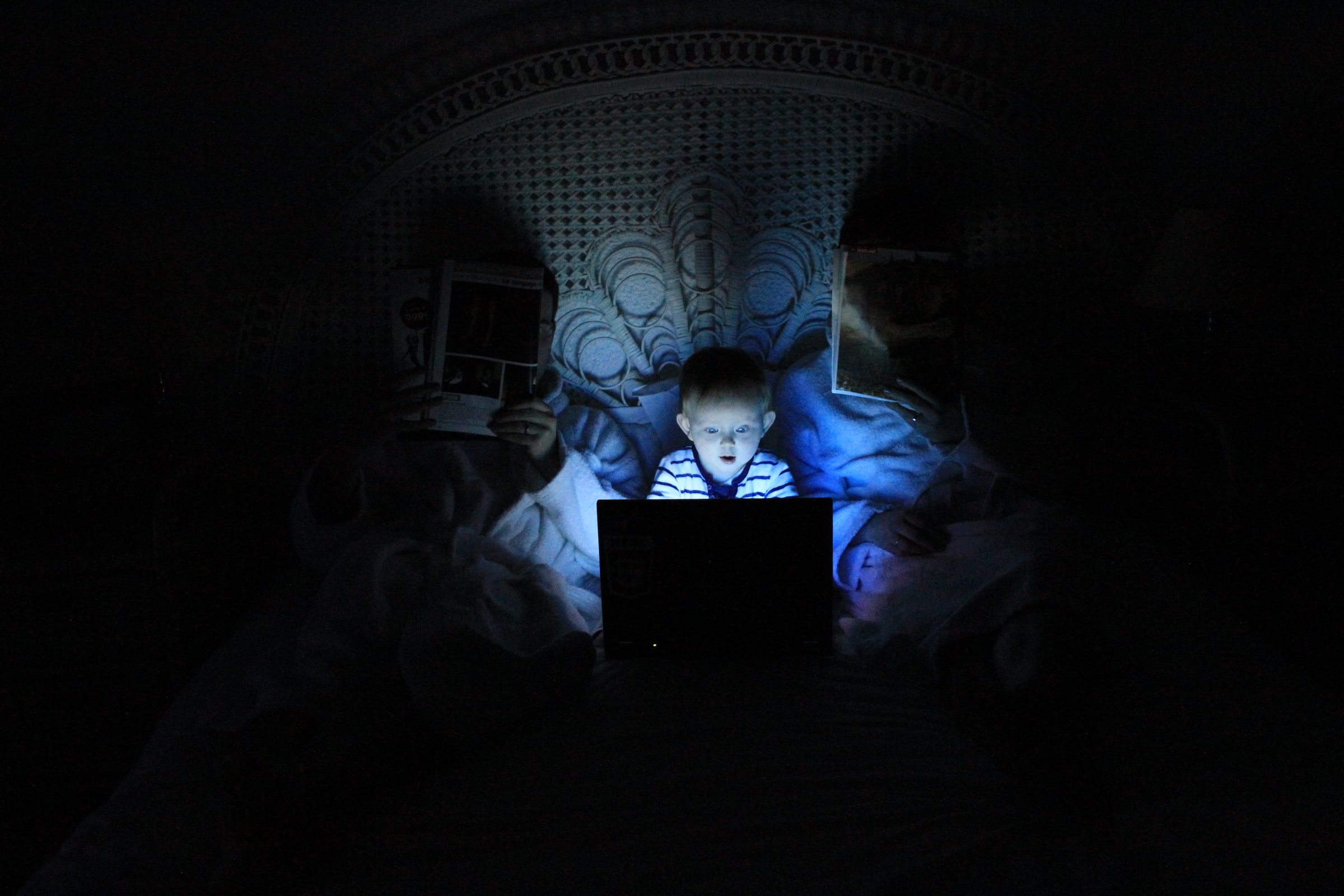
Basic features
The most accessible means that do not require special configuration are the selection in the search engine and in the operating system itself. Among the search engines to filter content based on automatic restrictions is provided by Google. There is one "but": you can only configure the degree of filtration, and the types of content are not defined. Only porn sites are effectively removed from search results.
You can also set a password on your account with security settings. In this case, children can't change the search settings and remove restrictions.
If your child has a social network account, be sure to study its security settings and set the highest possible level of protection. There are following possible measures suggested by the write my paper service: setting up a minimum visibility page for outsiders, disabling the ability to find your child via email address, phone number, dividing friends and followers into groups according to the level of access to information from the page. It's also a good idea to take a personal interest in the content of your child's friends' posts. If any of them are posting inappropriate content, limit the ability to show news from that person on the social network.
Windows
If you own a Windows computer, you can use the Family Safety utility. It can be downloaded from the official site of Microsoft if you have an account and an OS version starting from Vista. Create a separate account for your children on your computer and enter restrictions for it - the settings here are flexible.
Features:
- Activity log with data on when and how long the child has been sitting at the computer;
- Limit time spent at the computer (e.g., two hours a day);
- Prevent using the computer at night;
- A list of visited sites and open programs;
- Query system: When a child tries to visit a prohibited site or program, the parent (account owner) is prompted to allow or block this action;
- Built-in Internet filtering on the principle of whitelisting sites and notifications of inappropriate content.
MacOS
Parental controls are available here since version 10.5. It has less options than in Windows:
- Allowing or blocking sites, e-mail recipients, messenger subscribers, apps;
- Setting a schedule for working at your computer;
- Limiting the duration of computer use and access to certain devices.
Additional options
A win-win option is to limit visits to certain sites from your computer and phone that are connected to your home Wi-Fi network. To do this, you need to enable content filtering in the router settings. Most serious manufacturers include this feature in their devices. You should enter the MAC-address (the address of the network card) of the parent computer into the router's memory, and after that you will be able to change the filtering settings only from it. Ideally, exclude all unnecessary sites, and prioritize educational sites such as write me my essay service. In order to configure the restrictions only for the devices of the child, add their MAC-addresses to the base of the router.
Parental controls for smartphones and tablets iOS, Android, Windows
The most serious parental controls are available for Apple devices:
- AppStore does not allow explicitly inappropriate apps.
- There is an option to set additional restrictions on launching a browser and installing new applications.
Android mobile devices have fewer built-in options for total control - at least because apps can be downloaded not only from the Play Store, and it's harder to keep track of all sources. In the app store, you can adjust the level of content acceptable to children based on what the system offers for a certain age. The Application Protection feature is good for prohibiting the installation of unknown apps.
Android versions 4.3 and higher on tablets and some phones have built-in parental controls.
Features:
- Create a separate profile with restricted access (no Internet content filtering);
- Disconnection of the Internet on the smartphone remotely;
- Complete list of visited sites and applications;
- Banning new apps from downloading.
Windows smartphones and tablets boast the ability to connect to the same Parental Safety account as home computers.
Control options:
- Filtering Internet addresses in the browser;
- Requesting access to launch games and applications;
- All parental controls created for PCs.
If you are not satisfied with the functionality of the built-in parental control on the child's gadget or computer, you can supplement it with one of the many programs for child safety. They are divided into programs for protecting information on the parent's smartphone, which allow children to "play", and applications for devices belonging to the children themselves.
Online Threat Alerts Security Tips
Pay the safest way
Credit cards are the safest way to pay for online purchases because you can dispute the charges if you never get the goods or services or if the offer was misrepresented. Federal law limits your liability to $50 if someone makes unauthorized charges to your account, and most credit card issuers will remove them completely if you report the problem promptly.
Guard your personal information
In any transaction you conduct, make sure to check with your state or local consumer protection agency and the Better Business Bureau (BBB) to see if the seller, charity, company, or organization is credible. Be especially wary if the entity is unfamiliar to you. Always call the number found on a website’s contact information to make sure the number legitimately belongs to the entity you are dealing with.
Be careful of the information you share
Never give out your codes, passwords or personal information, unless you are sure of who you're dealing with
Know who you’re dealing with
Crooks pretending to be from companies you do business with may call or send an email, claiming they need to verify your personal information. Don’t provide your credit card or bank account number unless you are actually paying for something and know who you are sending payment to. Your social security number should not be necessary unless you are applying for credit. Be especially suspicious if someone claiming to be from a company with whom you have an account asks for information that the business already has.
Check your accounts
Regularly check your account transactions and report any suspicious or unauthorised transactions.
Don’t believe promises of easy money
If someone claims that you can earn money with little or no work, get a loan or credit card even if you have bad credit, or make money on an investment with little or no risk, it’s probably a scam. Oftentimes, offers that seem too good to be true, actually are too good to be true.
Do not open email from people you don’t know
If you are unsure whether an email you received is legitimate, try contacting the sender directly via other means. Do not click on any links in an email unless you are sure it is safe.
Think before you click
If an email or text message looks suspicious, don’t open any attachments or click on the links.
Verify urgent requests or unsolicited emails, messages or phone calls before you respond
If you receive a message or a phone call asking for immediate action and don't know the sender, it could be a phishing message.
Be careful with links and new website addresses
Malicious website addresses may appear almost identical to legitimate sites. Scammers often use a slight variation in spelling or logo to lure you. Malicious links can also come from friends whose email has unknowingly been compromised, so be careful.
Secure your personal information
Before providing any personal information, such as your date of birth, Social Security number, account numbers, and passwords, be sure the website is secure.
Stay informed on the latest cyber threats
Keep yourself up to date on current scams by visiting this website daily.
Use Strong Passwords
Strong passwords are critical to online security.
Keep your software up to date and maintain preventative software programs
Keep all of your software applications up to date on your computers and mobile devices. Install software that provides antivirus, firewall, and email filter services.
Update the operating systems on your electronic devices
Make sure your operating systems (OSs) and applications are up to date on all of your electronic devices. Older and unpatched versions of OSs and software are the target of many hacks. Read the CISA security tip on Understanding Patches and Software Updates for more information.
What if You Got Scammed?
Stop Contact With The Scammer
Hang up the phone. Do not reply to emails, messages, or letters that the scammer sends. Do not make any more payments to the scammer. Beware of additional scammers who may contact you claiming they can help you get your lost money back.
Secure Your Finances
- Report potentially compromised bank account, credit or debit card information to your financial institution(s) immediately. They may be able to cancel or reverse fraudulent transactions.
- Notify the three major credit bureaus. They can add a fraud alert to warn potential credit grantors that you may be a victim of identity theft. You may also want to consider placing a free security freeze on your credit report. Doing so prevents lenders and others from accessing your credit report entirely, which will prevent them from extending credit:
- Equifax
- Experian
- TransUnion
Check Your Computer
If your computer was accessed or otherwise affected by a scam, check to make sure that your anti-virus is up-to-date and running and that your system is free of malware and keylogging software. You may also need to seek the help of a computer repair company. Consider utilizing the Better Business Bureau’s website to find a reputable company.
Change Your Account Passwords
Update your bank, credit card, social media, and email account passwords to try to limit further unauthorized access. Make sure to choose strong passwords when changing account passwords.
Report The Scam
Reporting helps protect others. While agencies can’t always track down perpetrators of crimes against scammers, they can utilize the information gathered to record patterns of abuse which may lead to action being taken against a company or industry.
Report your issue to the following agencies based on the nature of the scam:
- Local Law Enforcement: Consumers are encouraged to report scams to their local police department or sheriff’s office, especially if you lost money or property or had your identity compromised.
- Federal Trade Commission: Contact the Federal Trade Commission (FTC) at 1-877-FTC-HELP (1-877-382-4357) or use the Online Complaint Assistant to report various types of fraud, including counterfeit checks, lottery or sweepstakes scams, and more.
- Identitytheft.gov: If someone is using your personal information, like your Social Security, credit card, or bank account number, to open new accounts, make purchases, or get a tax refund, report it at www.identitytheft.gov. This federal government site will also help you create your Identity Theft Report and a personal recovery plan based on your situation. Questions can be directed to 877-ID THEFT.
How To Recognize a Phishing Scam
Scammers use email or text messages to try to steal your passwords, account numbers, or Social Security numbers. If they get that information, they could get access to your email, bank, or other accounts. Or they could sell your information to other scammers. Scammers launch thousands of phishing attacks like these every day — and they’re often successful.
Scammers often update their tactics to keep up with the latest news or trends, but here are some common tactics used in phishing emails or text messages:
Phishing emails and text messages often tell a story to trick you into clicking on a link or opening an attachment. You might get an unexpected email or text message that looks like it’s from a company you know or trust, like a bank or a credit card or utility company. Or maybe it’s from an online payment website or app. The message could be from a scammer, who might
- say they’ve noticed some suspicious activity or log-in attempts — they haven’t
- claim there’s a problem with your account or your payment information — there isn’t
- say you need to confirm some personal or financial information — you don’t
- include an invoice you don’t recognize — it’s fake
- want you to click on a link to make a payment — but the link has malware
- say you’re eligible to register for a government refund — it’s a scam
- offer a coupon for free stuff — it’s not real
About Online Threat Alerts (OTA)
Online Threat Alerts or OTA is an anti-cybercrime community that started in 2012. OTA alerts the public to cyber crimes and other web threats.
By alerting the public, we have prevented a lot of online users from getting scammed or becoming victims of cybercrimes.
With the ever-increasing number of people going online, it important to have a community like OTA that continuously alerts or protects those same people from cyber-criminals, scammers and hackers, who are every day finding new ways of carrying out their malicious activities.
Online users can help by reporting suspicious or malicious messages or websites to OTA. And, if they want to determine if a message or website is a threat or scam, they can use OTA's search engine to search for the website or parts of the message for information.
Help maintain Online Threat Alerts (OTA).